#wordpress list files in directory
Explore tagged Tumblr posts
Text
"how do I keep my art from being scraped for AI from now on?"
if you post images online, there's no 100% guaranteed way to prevent this, and you can probably assume that there's no need to remove/edit existing content. you might contest this as a matter of data privacy and workers' rights, but you might also be looking for smaller, more immediate actions to take.
...so I made this list! I can't vouch for the effectiveness of all of these, but I wanted to compile as many options as possible so you can decide what's best for you.
Discouraging data scraping and "opting out"
robots.txt - This is a file placed in a website's home directory to "ask" web crawlers not to access certain parts of a site. If you have your own website, you can edit this yourself, or you can check which crawlers a site disallows by adding /robots.txt at the end of the URL. This article has instructions for blocking some bots that scrape data for AI.
HTML metadata - DeviantArt (i know) has proposed the "noai" and "noimageai" meta tags for opting images out of machine learning datasets, while Mojeek proposed "noml". To use all three, you'd put the following in your webpages' headers:
<meta name="robots" content="noai, noimageai, noml">
Have I Been Trained? - A tool by Spawning to search for images in the LAION-5B and LAION-400M datasets and opt your images and web domain out of future model training. Spawning claims that Stability AI and Hugging Face have agreed to respect these opt-outs. Try searching for usernames!
Kudurru - A tool by Spawning (currently a Wordpress plugin) in closed beta that purportedly blocks/redirects AI scrapers from your website. I don't know much about how this one works.
ai.txt - Similar to robots.txt. A new type of permissions file for AI training proposed by Spawning.
ArtShield Watermarker - Web-based tool to add Stable Diffusion's "invisible watermark" to images, which may cause an image to be recognized as AI-generated and excluded from data scraping and/or model training. Source available on GitHub. Doesn't seem to have updated/posted on social media since last year.
Image processing... things
these are popular now, but there seems to be some confusion regarding the goal of these tools; these aren't meant to "kill" AI art, and they won't affect existing models. they won't magically guarantee full protection, so you probably shouldn't loudly announce that you're using them to try to bait AI users into responding
Glaze - UChicago's tool to add "adversarial noise" to art to disrupt style mimicry. Devs recommend glazing pictures last. Runs on Windows and Mac (Nvidia GPU required)
WebGlaze - Free browser-based Glaze service for those who can't run Glaze locally. Request an invite by following their instructions.
Mist - Another adversarial noise tool, by Psyker Group. Runs on Windows and Linux (Nvidia GPU required) or on web with a Google Colab Notebook.
Nightshade - UChicago's tool to distort AI's recognition of features and "poison" datasets, with the goal of making it inconvenient to use images scraped without consent. The guide recommends that you do not disclose whether your art is nightshaded. Nightshade chooses a tag that's relevant to your image. You should use this word in the image's caption/alt text when you post the image online. This means the alt text will accurately describe what's in the image-- there is no reason to ever write false/mismatched alt text!!! Runs on Windows and Mac (Nvidia GPU required)
Sanative AI - Web-based "anti-AI watermark"-- maybe comparable to Glaze and Mist. I can't find much about this one except that they won a "Responsible AI Challenge" hosted by Mozilla last year.
Just Add A Regular Watermark - It doesn't take a lot of processing power to add a watermark, so why not? Try adding complexities like warping, changes in color/opacity, and blurring to make it more annoying for an AI (or human) to remove. You could even try testing your watermark against an AI watermark remover. (the privacy policy claims that they don't keep or otherwise use your images, but use your own judgment)
given that energy consumption was the focus of some AI art criticism, I'm not sure if the benefits of these GPU-intensive tools outweigh the cost, and I'd like to know more about that. in any case, I thought that people writing alt text/image descriptions more often would've been a neat side effect of Nightshade being used, so I hope to see more of that in the future, at least!
246 notes
·
View notes
Text
Automattic, the company that owns WordPress.com, is required to remove a controversial login checkbox from WordPress.org and let WP Engine back into its ecosystem after a judge granted WP Engine a preliminary injunction in its ongoing lawsuit. In addition to removing the checkbox—which requires users to denounce WP Engine before proceeding—the preliminary injunction orders that Automattic is enjoined from “blocking, disabling, or interfering with WP Engine’s and/or its employees’, users’, customers’, or partners’ access to wordpress.org” or “interfering with WP Engine’s control over, or access to, plugins or extensions (and their respective directory listings) hosted on wordpress.org that were developed, published, or maintained by WP Engine,” the order states. In the immediate aftermath of the decision, Automattic founder and CEO Matt Mullenweg asked for his account to be deleted from the Post Status Slack, which is a popular community for businesses and people who work on WordPress’s open-source tools.
“It's hard to imagine wanting to continue to working on WordPress after this,” he wrote in that Slack, according to a screenshot viewed by 404 Media. “I'm sick and disgusted to be legally compelled to provide free labor to an organization as parasitic and exploitive as WP Engine. I hope you all get what you and WP Engine wanted.” His username on that Slack has been changed to “gone 💀” Mullenweg began to publicly denounce WP Engine in September, calling the web hosting platform a “cancer” to the larger Wordpress open-source project and accusing it of improperly using the WordPress brand. He’s “at war” with WP Engine, in his own words. In October, Mullenweg added a required checkbox at login for WordPres.org, forcing users to agree that they are not affiliated with WP Engine. The checkbox asked users to confirm, “I am not affiliated with WP Engine in any way, financially or otherwise.” The checkbox was still present and required on the WordPress.org login page as of Wednesday morning. Automattic and Mullenweg have 72 hours from the order to take it down, according to the judge’s order. WP Engine sent a cease and desist demanding that he “stop making and retract false, harmful and disparaging statements against WP Engine,” the platform posted on X. Automattic sent back its own cease and desist, saying, “Your unauthorized use of our Client’s intellectual property has enabled WP Engine to compete with our Client unfairly, and has led to unjust enrichment and undue profits.” WP Engine filed a lawsuit against Automattic and Mullenweg, accusing them of extortion and abuse of power. In October, Mullenweg announced that he’d given Automattic employees a buyout package, and 159 employees, or roughly 8.4 percent of staff, took the offer. “I feel much lighter,” he wrote. But shortly after, he reportedly complained that the company was now “very short staffed.” All of this has created an environment of chaos and fear within Automattic and in the wider WordPress open-source community. Within 72 hours of the order, Automattic and Mullenweg are also required to remove the “purported” list of WP Engine customers contained in the ‘domains.csv’ file linked to Automattic’s website wordpressenginetracker.com, which Automattic launched in November and tracks sites that have left WP Engine. It’s also required to restore WP Engine’s access to WordPress.org, including reactivating and restoring all WP Engine employee login credentials to wordpress.org resources and “disable any technological blocking of WPEngine’s and Related Entities’ access to wordpress.org that occurred on or around September 25, 2024, including IP address blocking or other blocking mechanisms.” The judge also ordered Mullenweg to restore WP Engine’s access to its Advanced Custom Fields (“ACF”) plugin directory, which its team said was “unilaterally and forcibly taken away from its creator without consent” and called it a “new precedent” in betrayal of community access. “We are grateful that the court has granted our motion for a preliminary injunction,” a spokesperson for WP Engine told 404 Media. “The order will bring back much-needed stability to the WordPress ecosystem. WP Engine is focused on serving our partners and customers and working with the community to find ways to ensure a vigorous, and thriving WordPress community.” A spokesperson for Automattic told 404 Media: “Today’s ruling is a preliminary order designed to maintain the status quo. It was made without the benefit of discovery, our motion to dismiss, or the counterclaims we will be filing against WP Engine shortly. We look forward to prevailing at trial as we continue to protect the open source ecosystem during full-fact discovery and a full review of the merits.”
16 notes
·
View notes
Text
Top WordPress Plugins to Supercharge Your Website in 2024

Building and maintaining a WordPress site is both exciting and challenging. While the platform provides a robust foundation, the true power of WordPress lies in its plugins. From enhancing site functionality to improving user experience, WordPress plugins are indispensable tools for developers, businesses, and bloggers alike. In this blog, we’ll explore the best WordPress plugins that can transform your website into a highly functional, user-friendly, and SEO-optimized powerhouse.
What Are WordPress Plugins?
WordPress plugins are software add-ons designed to extend the functionality of your WordPress site. Whether you need to improve site speed, enhance SEO, secure your website, or add unique design features, there’s likely a plugin for that. Plugins allow both beginners and advanced users to customize their sites without coding expertise.
With over 60,000 plugins available on the WordPress Plugin Directory alone, the options can feel overwhelming. Choosing the right plugins for your website’s goals is critical for success. Below, we’ve rounded up some of the most essential WordPress plugins to consider.
Must-Have WordPress Plugins for Every Website
1. Yoast SEO
SEO is crucial for driving organic traffic to your site, and Yoast SEO is one of the best tools for optimizing your content. This plugin provides on-page optimization tips, readability analysis, and technical SEO tools to help your site rank higher on search engines.
2. Elementor
Looking to build a visually stunning website without hiring a designer? Elementor is a drag-and-drop page builder that makes designing websites easy. Its intuitive interface and vast array of widgets allow you to create professional-looking pages in minutes.
3. WPForms
For websites that rely on user interaction, a contact form is a must-have feature. WPForms allows you to create customizable, mobile-responsive forms effortlessly. Whether it’s contact forms, surveys, or payment forms, this plugin has you covered.
4. WooCommerce
If you’re running an online store, WooCommerce is the go-to plugin. It transforms your WordPress site into a fully functional e-commerce platform, complete with features for product listings, payment gateways, and inventory management.
5. Akismet Anti-Spam
Spam comments can clutter your website and ruin user experience. Akismet Anti-Spam automatically filters out spam comments, keeping your site clean and professional.
6. Jetpack
Created by Automattic, the team behind WordPress, Jetpack is a multipurpose plugin offering features like performance optimization, security, site analytics, and social media integration.
7. Rank Math
Another excellent SEO plugin, Rank Math provides advanced features like schema integration, keyword tracking, and detailed analytics. It’s an excellent alternative to Yoast SEO for more advanced users.
8. UpdraftPlus
Backup and restoration are critical for any website. UpdraftPlus allows you to schedule automatic backups and store them securely on cloud services like Google Drive or Dropbox.
9. Smush
Site speed plays a major role in user experience and search engine rankings. Smush compresses images without compromising quality, helping your site load faster.
10. MonsterInsights
Understanding how visitors interact with your site is essential. MonsterInsights integrates Google Analytics directly into your WordPress dashboard, offering real-time insights into traffic, user behavior, and more.
11. W3 Total Cache
Slow-loading websites lose visitors and revenue. W3 Total Cache improves website performance by caching static files and optimizing server resources.
12. Sucuri Security
Cybersecurity is non-negotiable in today’s digital landscape. Sucuri Security offers malware scanning, firewall protection, and blacklist monitoring to keep your site secure.
13. Social Snap
Boost social media engagement with Social Snap, a powerful social sharing plugin. It offers customizable sharing buttons and in-depth analytics to track your social media performance.
14. Litespeed Cache
For websites hosted on LiteSpeed servers, LiteSpeed Cache is a high-performance optimization plugin that enhances speed and reduces server load.
15. TablePress
If your site needs to display complex data, TablePress is a lifesaver. It lets you create and manage tables without requiring any coding knowledge.
Why Use WordPress Plugins?
Enhanced Functionality: WordPress plugins extend the capabilities of your site, making it easier to achieve your goals.
Ease of Use: Many plugins are beginner-friendly and require no technical expertise.
Scalability: Whether you’re running a blog, an e-commerce store, or a portfolio, plugins grow with your needs.
Cost-Effective: Most plugins offer free versions with premium features, making them accessible for all budgets.
Tips for Choosing the Right WordPress Plugins
Identify Your Needs: Start by determining what features your site requires.
Check Reviews and Ratings: Plugins with high ratings and positive reviews are generally more reliable.
Update Frequency: Look for plugins that are updated regularly to ensure compatibility with the latest WordPress version.
Avoid Overloading: Too many plugins can slow down your site. Stick to essential ones.
Final Thoughts
WordPress plugins are the backbone of a successful website. By selecting the right ones, you can enhance your site’s functionality, user experience, and performance. Whether you’re aiming to boost your SEO, secure your site, or create stunning designs, there’s a plugin tailored for your needs.
Experiment with the plugins mentioned above and watch your WordPress site thrive. Remember to regularly review your plugin list and update them to ensure optimal performance.
4 notes
·
View notes
Text
Crypto Currency Tracker Nulled Script 9.5

Unlock the Power of Digital Finance with the Crypto Currency Tracker Nulled Script In the dynamic world of digital finance, staying ahead of market trends is critical. That’s where the Crypto Currency Tracker Nulled Script becomes your ultimate ally. Whether you're a crypto enthusiast, a data-driven investor, or a tech-savvy entrepreneur, this powerful script is designed to transform your website into a real-time crypto hub—absolutely free. What Is the Crypto Currency Tracker Nulled Script? The Crypto Currency Tracker Nulled Script is a cutting-edge PHP-based solution that enables you to display live cryptocurrency prices, charts, market capitalization data, and ICO information on your website. Originally a premium product, this nulled version offers all the robust functionalities without the hefty price tag. It supports hundreds of cryptocurrencies and integrates seamlessly with top APIs to fetch real-time data, ensuring your users never miss a beat in the fast-moving crypto landscape. Why Choose the Crypto Currency Tracker Nulled Script? Unlike other tools that require subscription fees or API usage limits, this script offers unrestricted access to a wide range of data. The nulled version is tailored for developers and website owners who want the full suite of features at zero cost. And the best part? You can download it hassle-free from nulled club. Technical Specifications Language: PHP 7.x / 8.x Framework: CodeIgniter (lightweight and fast) Database: MySQL Front-End: Bootstrap 4, AJAX-powered widgets Integration: CoinGecko and CryptoCompare APIs Responsive: Fully mobile and tablet-friendly Key Features and Benefits Live Cryptocurrency Prices: Display real-time prices for Bitcoin, Ethereum, and altcoins with sleek, customizable widgets. Interactive Charts: Offer historical performance data with interactive charts to help users make informed decisions. ICO Listings: Highlight current and upcoming ICOs with essential information and links. Currency Converter: Allow users to convert crypto-to-crypto or crypto-to-fiat currencies instantly. News Feed Integration: Keep users informed with the latest crypto news from reliable sources. Customizable Layout: Personalize design elements to match your brand identity. Real-World Use Cases This script is ideal for: Crypto News Portals: Provide dynamic content that keeps your audience returning daily. Investment Blogs: Enhance user engagement with live price tickers and analytics tools. ICO Monitoring Sites: Showcase upcoming ICOs and track their progress effectively. Exchange Affiliate Sites: Embed price comparison widgets and increase your conversion rates. How to Install and Use Download the Crypto Currency Tracker Nulled Script from a trusted source. Extract the package to your server root directory. Create a new MySQL database and import the included SQL file. Configure the config.php file with your database credentials and API keys. Run the installation wizard and follow the on-screen instructions. Log in to your admin panel and start customizing the script to suit your needs. Frequently Asked Questions Is the nulled version safe to use? Yes, if downloaded from a reliable source, the nulled version is completely safe and free from malicious code. Can I use this script on multiple domains? Absolutely! The script is fully open and does not contain any license restrictions. Will I get updates for this version? While official updates are not available, the community often shares patches and improvements on popular nulled forums. Does it support automatic data refresh? Yes, the script uses AJAX and cron jobs to ensure live updates without manual intervention. Where can I get more nulled WordPress tools? For more tools like Yoast seo nulled, explore popular nulled marketplaces that specialize in premium WordPress resources. Final Thoughts If you're passionate about the cryptocurrency world and want to deliver a premium experience without spending a dime, the Crypto Currency Tracker is your go-to solution.
With rich features, a responsive layout, and easy installation, it's perfect for building a powerful crypto-focused platform. Download it today and start creating your digital financial ecosystem instantly.
0 notes
Text
Automate Your Workflow: Using Contact Form to Any API Plugin
In today's fast-paced digital world, automation isn't just a luxury—it's a necessity. Whether you're running a business, managing a nonprofit, or building a personal brand, streamlining your processes can save you time, reduce errors, and boost productivity. One of the most effective ways to automate your WordPress site is by integrating your contact forms with external APIs. That's where the Contact Form to Any API plugin comes in.

What Is a Contact Form to Any API?
Contact Form to Any API is a powerful WordPress plugin that extends the capabilities of the popular Contact Form 7. It allows you to send form submissions directly to any RESTful API endpoint, giving you full control over where your data goes. Whether you're pushing leads to a CRM, sending support tickets to a helpdesk, or syncing subscribers with your email marketing tool, this plugin makes it easy.
Why Automate With This Plugin?
Manual data entry is time-consuming and error-prone. With automation, you eliminate the need to copy and paste form submissions into other platforms. Here's why Contact Form to Any API stands out:
Universal Compatibility: Works with any API that accepts JSON or URL-encoded data.
Custom Triggers: Send data before or after email notifications.
Advanced JSON Support: Supports multi-level and custom JSON structures.
Authentication Options: Includes support for Basic and Bearer Token authentication.
Data Logging: Keep track of all submissions and API responses with detailed logs.
Real-World Use Cases
Let’s take a look at how this plugin can transform your daily operations:
1. Lead Generation & CRM Integration
Imagine a user fills out your contact form. Instead of checking your email and manually entering the details into your CRM (like Salesforce or HubSpot), the data is instantly transmitted through the API. Your sales team gets notified in real-time and can follow up faster.
2. Customer Support Automation
Using platforms like Zendesk or Freshdesk? This plugin can forward user inquiries directly to your support system. Automatically create support tickets, assign them to the right department, and kick off workflows based on tags or priorities.
3. Email Marketing Sync
Add form data directly into your email lists on Mailchimp, Sendinblue, or ActiveCampaign. No more exporting CSV files or dealing with import errors.
4. Custom Dashboards and Internal Tools
If you've built a custom dashboard or internal tool, you can feed data into it in real time. This is especially useful for custom ERPs, analytics dashboards, or membership systems.
Key Features at a Glance
Here's a breakdown of some of the plugin's most impactful features:
Unlimited API Connections: No cap on how many APIs you can connect to.
File Upload Support: Convert uploaded files into Base64 and send them with your API request.
Conditional Logic: Send data to different endpoints based on user selections.
Webhook Compatibility: Works flawlessly with platforms like Zapier, Integromat, and Make.
Security First: HTTPS support and robust authentication methods to ensure data security.
How to Set It Up
Install the Plugin: Search for "Contact Form to Any API" in the WordPress Plugin Directory and activate it.
Create Your Contact Form: Use Contact Form 7 to design your form.
Add API Settings: Navigate to the plugin settings, input your endpoint URL, headers (for authentication), and body structure (JSON or form data).
Test Your Integration: Submit a test form and review the API logs to verify data transmission.
Go Live: Once you're confident in the setup, publish the form on your site.
Pro Version Perks
While the free version is robust, the Pro version takes things to the next level:
Multi-API Support: Send data to multiple APIs at once.
Advanced Mapping: Handle complex data structures with nested fields.
Priority Support: Get help faster with dedicated customer support.
Tips for Optimization
Use Postman or Insomnia to test your API endpoints before connecting them.
Sanitize User Input to prevent malformed data from causing issues.
Monitor Logs regularly to catch any transmission errors or failures.
Document Your APIs for team use and future integrations.
Final Thoughts
Contact Form to Any API is more than just a plugin—it's a game changer for anyone looking to streamline their WordPress operations. By automating the flow of information between your site and external platforms, you can focus on what really matters: growing your business, engaging your audience, and delivering value.
If you're tired of manual processes and want a smarter, faster way to handle form data, give this plugin a try. The time and energy you save will speak for itself.
0 notes
Text
Use Cases Beyond Name Listings: What You Can Build with Directory Plugins
Directory plugins are the Swiss Army knives of the WordPress world. Most folks think of them as tools to build a basic name directory or maybe a simple business listing. But let me tell you—that's just scratching the surface. These plugins have evolved, and today, they offer features that let you build much more than a phonebook-style directory.
In this article, we’re diving deep into the untapped potential of directory plugins. If you thought directories were just for local businesses or contact lists, you’re in for a fun surprise. From membership communities to niche marketplaces, the possibilities are endless.
Let’s explore what you can really build with directory plugins.
What Is a Directory Plugin, Really?
At its core, a directory plugin is a tool that allows you to list and manage items—users, businesses, services, products, or anything else—in a structured format. Think of it as a digital filing cabinet that can sort, filter, search, and display information.
But just like how a spreadsheet can be used for budgeting or project planning, a directory plugin can be molded into many different things.
Why Go Beyond Basic Listings?
Here’s the deal—basic listings are boring. They’re functional, sure, but they don’t wow anyone. If you want to create a sticky, engaging website that offers real value, you need to think beyond the yellow pages-style directory.
Advanced use cases not only boost engagement but also increase monetization potential, SEO value, and user-generated content.
1. Job Boards and Career Directories
One of the most popular use cases is turning a directory plugin into a full-blown job board.
How It Works
You can create listings for job openings categorized by industry, location, or experience level. Add application forms, company profiles, and even resume submission options.
Great For
Recruitment websites
Niche industries like tech, healthcare, or remote jobs
**2. Real Estate Listings
Why spend a fortune on a real estate platform when your directory plugin can do the job?
Features to Add
Property images
Location filters
Price ranges
Contact forms for agents
It’s perfect for small agencies or niche markets like vacation rentals or student housing.
**3. Event Directories
Running a website about local events or global conferences? You can easily list events using your plugin.
What to Include
Dates and times
Locations with maps
RSVP or ticket purchase options
Bonus: Add recurring events and calendar integrations to make it even better.
**4. Membership Sites and Communities
Want to build a private or public community? Directory plugins are your secret weapon.
Use Cases
Professional networks (like LinkedIn, but niche)
Alumni directories
Clubs and associations
Add profile pages, member bios, photos, social links, and messaging features.
**5. Product Directories and Marketplaces
You’re not limited to service-based listings. Build a product catalog or even a mini marketplace.
Add-Ons to Consider
WooCommerce integrations
Filters like price, category, and ratings
“Add to cart” or “Buy now” buttons
Whether you're showcasing handcrafted goods or digital downloads, this turns your directory into a revenue generator.
**6. Course and Tutor Listings
If you're in the education niche, this one’s gold. Directory plugins can help you create a course directory or a listing of available tutors.
Useful Features
Course descriptions
Skill levels
Instructor profiles
Booking systems
It’s like Udemy or Coursera, but personalized for your niche.
**7. Freelancer and Agency Showcases
Whether you're building a site for digital marketers, web developers, or photographers, you can create a freelancer directory that allows users to list their services, portfolios, and availability.
Extras to Include
Reviews
Service tags
Instant contact forms
Perfect for creating a Fiverr-style platform for your audience.
**8. Nonprofit and Charity Directories
Directories can help promote causes and organizations doing great work.
Why It Works
Helps users find charities by cause or location
Increases exposure for nonprofit efforts
Provides an easy way to donate or volunteer
Add donation buttons, mission statements, and success stories.
**9. Tourism and Travel Guides
If you run a travel blog or local tourism site, a directory plugin can showcase:
Attractions
Restaurants
Hotels
Tours
Include map integration, ratings, hours of operation, and ticket options. Turn your site into a local TripAdvisor.
**10. Startup or SaaS Directories
Got a tech-savvy audience? Build a directory of startups, apps, or tools.
Features You’ll Want
Categories like marketing, sales, or productivity
Pricing details
Screenshots or demo videos
Affiliate links
Great for earning passive income through referrals or sponsorships.
**11. Pet Adoption or Breeder Listings
Animal lovers, this one's for you. You can create a directory of adoptable pets or registered breeders.
Add This Stuff
Breed info
Location and age
Adoption forms
Owner testimonials
You’d be surprised how many people search online before heading to shelters.
**12. Coupon or Discount Directories
Everyone loves a good deal. Why not list exclusive coupons or discounts?
Directory Elements
Brands or stores
Validity dates
Discount codes
Redemption links
Make it searchable and mobile-friendly to encourage repeat visits.
**13. Podcast or YouTube Show Listings
If you're into content creation, list podcasts, YouTube channels, or creator directories in one place.
Include
Episode lists
Subscribe links
Channel info
Social profiles
Curated content hubs are amazing for building authority in a niche.
**14. Portfolio or Gallery Directories
Designers, photographers, and artists can showcase their projects or artwork using a directory-style layout.
What to Show
Thumbnails
Categories (logos, branding, web, etc.)
Client testimonials
It’s like Behance, but totally branded for you.
**15. Local Services and Gig Economy Platforms
Want to compete with platforms like TaskRabbit or Thumbtack? You can! Create a directory of local handymen, cleaners, or other service providers.
Useful Features
Location filtering
Booking calendar
Reviews and ratings
It adds value to your local community while creating monetization opportunities.
**16. Internal Company Directories
If you’re building a company intranet, use a directory plugin for listing:
Departments
Employee contact details
Skillsets
Office locations
Keep it clean and secure with role-based access controls.
Key Features to Look for in a Directory Plugin
Not all plugins are created equal. To build these awesome directories, make sure your plugin supports:
Custom fields
Frontend submissions
Search and filters
User ratings and reviews
Maps integration
Monetization tools (paid listings, ads, etc.)
Popular Directory Plugins to Try
Here are some top WordPress directory plugins you might want to explore:
aDirectory
Business Directory Plugin
Directorist
ListingPro (Theme + Plugin)
HivePress
Connections Business Directory
Each one comes with unique features, so test them out to see what fits your project best or you can see more alternatives here.
Final Thoughts: Directories Are What You Make of Them
Directory plugins are no longer just about listing names. They’re powerful tools that can help you build thriving communities, profitable marketplaces, and useful online platforms—without touching a single line of code.
So, if you’ve got a niche, an audience, or an idea—there’s a directory plugin out there ready to bring it to life.
Now, go ahead. Build something amazing.
FAQs
1. Can I monetize a directory site? Absolutely! You can offer paid listings, banner ads, featured placements, and even charge for access to premium content or members.
2. Do I need coding skills to use directory plugins? Nope! Most modern plugins offer drag-and-drop builders and user-friendly interfaces. Though some CSS tweaks might help if you want full customization.
3. What’s the best plugin for building a job board? Plugins like WP Job Manager or Directorist (with job board extensions) are great options for job board-style directories.
4. Can I use directory plugins on any WordPress theme? Yes, but for the best compatibility and design, choose a theme optimized for directory-style content—or use page builders like Elementor for customization.
5. How do I get users to add their listings? Offer incentives! Think free trials, exposure, or SEO benefits. Also, make the submission process smooth and mobile-friendly.
0 notes
Text
Mastering Technical SEO: A Step-by-Step Guide
Technical SEO refers to optimizing a website's infrastructure to improve search engine visibility and ensure that search engines can effectively crawl, index, and rank its pages. It focuses on elements like site speed, mobile-friendliness, structured data, security, and much more. In this blog, we’ll walk you through the essential aspects of technical SEO, from core tools and sitemap creation to URL optimization and schema markup.

Core Technical SEO Tools
To effectively implement technical SEO, you'll need to leverage a set of tools that can help you monitor, analyze, and optimize your website. Here are some essential tools to get started:
Google Search Console: Google’s free tool provides insights into your website’s search performance, indexing issues, and crawl errors.
Google Analytics: This tool helps track user behavior, site traffic, and conversions, allowing you to assess how well your technical optimizations are performing.
GTmetrix: GTmetrix evaluates your website’s speed and performance, offering specific recommendations to enhance your site’s load time.
Screaming Frog SEO Spider: A comprehensive crawler that scans your website for broken links, redirects, and other technical issues.
Ahrefs: A powerful tool for backlink analysis, keyword tracking, and website health audits to ensure your website is optimized for SEO.
TechnicalSEO.org: A valuable resource for analyzing and generating schema markup, structured data, and identifying technical SEO issues.
What is a Sitemap and Its Uses?
A sitemap is a file that contains a list of all the pages on your website that you want search engines to crawl. It shows the relationship between pages and the importance of each page, helping search engines understand your website’s structure.
Uses of a Sitemap:
Ensures search engines can discover all important pages on your website.
Helps avoid orphaned pages that are difficult to index.
Designers use sitemaps to plan a website’s structure.
Sitemap help users to navigate the site.
Types of Sitemaps
There are two primary types of sitemaps:
XML Sitemap: A file that lists the pages of your site, helping search engines index them effectively.
HTML Sitemap: A user-friendly webpage listing the key pages on your website, assisting visitors in navigating your content.
How Do I Find a Website Sitemap?
To find a sitemap on a website, you can:
Add /sitemap.xml to the website’s URL (e.g., www.example.com/sitemap.xml).
Check the robots.txt file, which may contain a link to the sitemap.
Use online tools like Screaming Frog to crawl the website and identify the sitemap location.
How to Create a Sitemap?
You can create a sitemap by:
Manually coding it, if you have a small website with few pages.
Using plugins like Yoast SEO (for WordPress) to automatically generate an XML sitemap.
Using tools like XML-Sitemaps.com or Screaming Frog to create sitemaps for larger websites.
What is Robots.txt?
The robots.txt file is a text file placed in the root directory of a website to control how search engines crawl and index your site. It can allow or disallow access to certain pages, helping manage crawling behavior.
Canonical Tags, NoIndex & NoFollow Tags, Indexability, and Breadcrumbs
Canonical Tags: Prevent duplicate content issues by telling search engines which version of a page should be indexed.
NoIndex & NoFollow Tags: Use these tags to control whether a page should be indexed or whether search engines should follow links on that page.
Indexability: Refers to the ability of search engines to crawl and index a page for ranking purposes.
Breadcrumbs: These are navigational aids that improve user experience and help search engines understand the structure of your website.
Tips for URL Optimization, Page Speed Optimization, and Image Optimization
URL Optimization:
Use descriptive keywords in your URLs.
Avoid special characters and keep URLs short and simple.
Use hyphens to separate words and keep URLs in lowercase.
Page Speed Optimization:
Enable GZIP compression for text files.
Leverage browser caching and reduce HTTP requests.
Optimize for Core Web Vitals: LCP (loading), FID (interactivity), and CLS (visual stability).
Image Optimization:
Use appropriate formats (JPEG for photos, PNG for sharp images, WebP for modern compression).
Compress images without losing quality using tools like TinyPNG.
Use responsive images and lazy loading for better mobile performance.
What is LCP, INP, and CLS?
Largest Contentful Paint (LCP): Measures how long it takes for the largest element on the page to load. Aim for an LCP under 2.5 seconds.
Interaction to Next Paint (INP): Measures the delay between a user’s interaction and the next visual change. Keep INP under 200 milliseconds.
Cumulative Layout Shift (CLS): Measures visual stability. A good CLS score is under 0.1, ensuring content doesn’t shift unexpectedly.
Tips for Mobile-Friendliness and Responsiveness
Use responsive design to ensure your website adapts to all screen sizes.
Optimize touch elements (buttons, links) for easy tapping on mobile.
Prioritize performance with optimized images and fast loading times.
Simplify navigation with mobile-friendly menus and make text readable without zooming.
What is Schema Markup?
Schema markup is a code added to your website that helps search engines understand your content more clearly. By using structured data, you can enhance your visibility with rich snippets in search results, improving click-through rates.
Common Schema Markups:
Article Schema: For news articles and blog posts.
Product Schema: For e-commerce sites, showing product details.
FAQ Schema: To markup FAQs and display answers directly in search results.
Local Business Schema: For showing local business information like address, phone number, and hours.
Event Schema: For events like concerts, conferences, and meetups.
Recipe Schema: For food recipes, showing ingredients and cooking time.
Tools for Schema Markup:
Google’s Structured Data Markup Helper
Schema.org
Yoast SEO (for WordPress)
Rich Results Test (Google)
Merkle Schema Markup Generator
TechnicalSEO.org
Conclusion
Technical SEO is an essential part of improving your website’s search engine visibility and performance. From optimizing site speed and mobile-friendliness to implementing schema markup and structured data, every element helps search engines better understand and rank your website. By applying the tips and tools discussed in this blog, you’ll be able to improve your website’s SEO performance and Dthinker MEDIA , the digital marketing agency provides you a better experience, driving more traffic and conversions.
0 notes
Text
youtube
How to Install & Delete Theme in Wordpress in 2025 ?
Method 1: Installing a Theme from the WordPress Repository
Log in to Your WordPress Dashboard:
Go to yourwebsite.com/wp-admin and log in with your credentials.
Navigate to Themes Section:
In the left-hand sidebar, hover over Appearance and click on Themes.
Add New Theme:
Click the Add New button at the top of the page.
Browse or Search for a Theme:
You can browse Featured, Popular, or Latest themes, or use the Search bar to find a specific theme.
Preview and Install:
Hover over a theme and click Preview to see how it looks.
Click Install to add the theme to your site.
Activate the Theme:
After installation, click Activate to make it live on your website.
Method 2: Uploading a Premium or Custom Theme
Download the Theme File:
Ensure you have the theme file in .zip format, usually provided when purchasing from marketplaces like ThemeForest or directly from developers.
Log in to Your WordPress Dashboard:
Go to yourwebsite.com/wp-admin.
Navigate to Themes Section:
Hover over Appearance > click Themes > then click Add New.
Upload the Theme:
Click the Upload Theme button at the top.
Click Choose File, select your .zip theme file, and click Install Now.
Activate the Theme:
Once installed, click Activate to apply the theme to your site.
Method 3: Installing via FTP (Advanced Method)
Extract the Theme Files:
Unzip the theme file on your computer.
Connect to Your Site via FTP:
Use an FTP client like FileZilla and connect to your server with your FTP credentials.
Upload the Theme Folder:
Navigate to wp-content/themes/ in your WordPress directory.
Upload the extracted theme folder here.
Activate the Theme in WordPress:
Go back to your WordPress Dashboard.
Navigate to Appearance > Themes, and you’ll see your uploaded theme listed. Click Activate.
Post-Installation Steps:
Install Required Plugins:
Some themes recommend or require specific plugins. You’ll usually see a notification after activation. Click Begin Installing Plugins and activate them as needed.
Import Demo Content (Optional):
Many premium themes offer demo content to make your site look like the theme preview. Check the theme documentation for instructions.
Customize Your Theme:
Go to Appearance > Customize to tweak the theme settings like colors, fonts, and layout.
0 notes
Text
Despite the availability of built-in security features, a large majority of e-commerce development software programs like WordPress, Magento, and Drupal have become vulnerable to brute-force attacks. Regular attempts made by hackers for gaining access to your website's vital areas is something that requires your immediate attention. If you've been running a Magento store and are bothered about brute-force attacks, then this is a post that will serve as a great sigh of relief. While these tips should do the trick, it's a good idea to invest in secure development training for your team to keep on top of all potential threats because unfortunately, there is no one-size-fits-all approach when it comes to security. That said, let's get to know these tips. Secure Your Magento Store's Local.xml File Well, local.xml is a critical file that contains different kinds of sensitive data including the encryption key and database credentials. Hence, keeping local.xml files exposed to the public can pose a huge problem for the smooth working of your Magento e-store. So, in order to check the visibility setting for the local.xml file, all you need to do is simply visit . If the file is visible to the public, then you can either opt for blocking the web access to the entire app directory or changing the file permissions for local.xml to 600(-rw), thereby limiting the read and access for the public. Opt For A Strong Password One of the best ways of protecting your Magento store against hacks is using a strong password- one which has at least 15 characters, has uppercase and lowercase letters, doesn't contain your name, friend's name, etc. Using a password manager application is an excellent way to create a strong password for your Magento store. Also, it is recommended to change your password(s) frequently so as to prevent from the previous password from being available on a common directory list that can be easily accessed by smart hackers. Change The Traditional Admin Path To Custom One Hackers are well familiar with the easy way to access a Magento store's backend by simply navigating to domain.com/admin within the browser. Hence, it is recommended to change the admin path to something that is difficult to crack. Here are the three steps associated with the same: Open /app/etc/local.xml configuration file Within this file, find replace “admin” with the path you would like to use. For instance, you can opt for changing it to custom admin, and hence the admin path will become domain.com/customadmin. After changing the URL, refresh your Magento caches Use SSL/HTTPS For All Login Pages In the lack of an encrypted connection, every time you login using your username and password, there is an active risk of being attacked by a hacker. However, you can eliminate any such possibility of a brute-force attack by requiring SSL/HTTPS for all your web pages which expect the user to login. For this, you simply need to click on the 'System' tab available within the main toolbar and choose 'Configuration' from the drop-down menu. After this, click on the “Web” tab within the left-hand navigation and choose “Secure” in the main navigation window. From here, proceed ahead to change the base URL of the store from http://... to https://... Once you're done with this, proceed ahead with choosing “Yes” for the two options viz: “Use Secure URLs in front-end” and “Use Secure URLs in Admin”. Finally, click on the “Save Config” button to save the changes. Opt For A Secure FTP The easiest way of hacking a Magento e-commerce store is by simply guessing an FTP password. To save yourself from such a hack, I recommend using a secure FTP password and SFTP(SSH File Transfer Protocol) or FTP-SSL(Explicit AUTH TLS). Moreover, for an additional level of security, I would advise you using Public Key Authentication and SFTP. Upgrade Your Magento To Latest Stable Version By updating the current version of Magento to the latest one, you can receive all the latest security features introduced for the e-commerce development software.
Running your store/site on the latest Magento version will fix any/all loopholes that might render hackers a convenient way of accessing vital areas within your Magento store/website. Upgrade Your Current Operating System To The Most Recent Version Software upgrades not only bring you new features, but also the elimination of security vulnerabilities and a lot of bug and error fixes. Hence, it is absolutely essential to use the latest version of your current operating system, ensuring that the same works perfectly for both, Magento as well as the server software. Install Magento Security Patches On Priority Magento Support has provided some patches for Magento CE and EE versions on its website www.magentocommerce.com. You can simply create an account at this website, go to your Magento Community/Enterprise Edition Patches section, locate the patch to install and finally click on the “Download” button. If you're a Magento EE user, then it is highly recommended to examine your web server document root directory for searching any unfamiliar files. On finding an unknown file, you should proceed ahead with downloading the SUPEE-5344 patch from Magento Support Portal immediately. Prevent SQL Injection Attacks SQL injection is a common attack on tools that use PHP and MySQL technology. Though the Magento platform does not have vulnerabilities that expose you to these attacks. It may happen with an extension. SQL injection is a severe attack and needs to handled on priority. Here are OWASP guidelines on SQL injection prevention. Choose A Good Hosting Provider It is important to choose a secure hosting service. Do not go for a hosting provider only based on price. Ensure that provider is trusted and secure. Also, do enough research about the provider and previous security attacks on it. Many hosting providers may not be well prepared for hacking attacks, therefore make sure you use enough tools to make your website safe. Keep Your Admin Email Address Secret You must not share your admin email address publicly. Any email communication for public interaction must be performed on a separate email address. For example, you can have [email protected] for the administration of the Magento store, however for external communication, you can create [email protected] and share it publicly. Never Use Your Magento Admin Password For Anything Else If you have multiple online accounts you should never use your Magento admin password on any other site. This is important since many hackers start with the weaker websites and try to get into other sites with the same username and password. This is a common technique to exploit multiple email accounts from various popular providers like Gmail, yahoo, and outlook. Most online users keep their email account passwords the same for multiple different email providers. This is not a secure way and hackers exploit it frequently. Don’t Save Your Password On Your Computer Or Browser You should never store your password on a computer in plain text format. In case you need to store it prefer to use a password manager application instead. The password managers save passwords in an encrypted text format which is not easy to decrypt. This password can be obtained using a master password. On Mac, you can store your passwords on Keystore. Disable Directory Indexing A poorly configured Magento server shows directory listing, which could potentially provide sensitive information to a hacker. You should disable directory listing on the Magento web server for protection against such attacks. In general, try to restrict access to all unnecessary directories and files. Also, add a default index file for each directory to have manual control over a listing of all files in a directory. Keep Site Backup Ensure you always have a backup of your website to avoid losing all data in the worst case. This is a good practice to avoid problems related to hardware failures however it can also be really helpful if your site gets hacked and hackers may have corrupted your data.
You can easily restore your older data copy if it was already backed up. Prefer automated periodic backups and take manual backups when major changes are done to the site. Things to backup MySQL database data Server redirect rules Magento installation directory Any digital assets including PDF and other documents. Use Two Factor Authentication Two-factor authentication is a highly secure way to protect your online account. We recommend you to enable two-factor authentication on admin accounts in Magento. This will prevent your admin account hack from brute force attacks. Two-factor authentication is not supported by Magento out of the box however there are few Magento extensions that you can easily install and enable. Restrict Admin Access To Only Approved IP Addresses You must not allow admin account access from all internet addresses. Allow only your own IP addresses to be able to access it. This will prevent unwanted people from attempting to login to your admin account. This feature is not supported by Magento out of the box however there are few Magento extensions that you can easily install and enable IP blocking. Keep Your Anti-Virus Software Up To Date This sounds naive, however many people ignore this and not keep their anti-virus software up to date. Preferably keep them auto-update or manually updated then frequently. Update Your Passwords Before & After Working With Outside Developers Much online and e-commerce business owners work with freelance developers for getting things done faster and with quality. This may require you to share the admin account details with multiple developers. Prefer to reset the password before and after the work is completed. This will avoid any exploits that may happen due to a malicious developer. Change Your File Permissions This is a common mistake on Unix systems. You must make sure to provide limited permissions on file and documents that are just sufficient. No more, no less. If the documents are for downloading they should have only read permissions, no write permissions should be given. This will allow any accidental corruption of documents since the operating system will make sure no program can modify documents that do not have write permission. This can get tricky with windows based system since the permission system is not as strong as UNIX. However, try to limit the permission as much as possible. Lockdown Your Magento Connect Manager Magento connect manager is a way to add an extension on your Magento store. This is a powerful tool for setting up your e-commerce store. Many powerful and useful add-ons can be installed from this tool. However, once the setup is complete you should disable the connection manager to avoid any changes to the store. All extension installations should be a deliberate decision and must be tested on a non-live site somewhere. once the extensions are tried and tested you can enable the connect manager for installing the new extensions and then disabling it again once the installation is done. Disable Any Dangerous PHP Functions There are some dangerous functions supported by PHP and may not be required by Magento for standard functionality. To prevent hacks and exploits using these functions we can easily disable them in PHP. Add below rules to your php.ini file to disable some common sensitive functions that can be used to exploit: disable_functions = proc_open,phpinfo,show_source,system,shell_exec,passthru,exec,popen Only Use Trusted Magento Extensions There are many developers who create Magento extensions however you can not trust everyone. Prefer extensions from trusted developers and marketplaces that are used by thousands of Magento users. Magento connect is a trusted website to get any extensions. Final Words Although no e-commerce website is 100% unhackable, a serious implementation of the above-mentioned tips can decrease the chances of getting your Magento store hacked. Claudia Johnson is a professional PSD to Magento theme conversion expert working with Magentax Ltd.
She has delivered interesting write-ups on Magento development tips and tricks for novice and professional Magento developers.
0 notes
Text
Jupiter X Multi Purpose Responsive Theme v4.6.0
https://themesfores.com/product/jupiter-x-multi-purpose-responsive-theme/ Jupiter X Multi Purpose Responsive Theme v4.6.0 Note: After installation, upload and overwrite the Jupiter X Core plugin provided in the zip file. Jupiter X is your all-in-one platform to create pixel-perfect websites, fast & easily. It comes with Elementor page builder, the world’s leading WordPress Theme page builder. You can customize Jupiter X globally using WordPress Customizer. The brand new shop customizer helps you customize every aspect of your online shop including checkout and cart page. Moreover, you can now build your headers and footers easily with visual editors. Jupiter X also makes it possible to customize your blog and portfolio list and single pages. It doesn’t stop there though! You can now easily customize your custom posts archive and single pages which allows the creation of any listing/directory websites such as hotels, car rentals, real estate, library, recipe, job boards and much more. Jupiter X comes not only with over 250 pre-made website templates but also hundreds of page block templates to save your time and help you get inspired. We deliver a new website and block templates every month. Jupiter X Multi-Purpose Responsive Theme Features Jupiter X Theme Built upon the best open source libraries/plugins for more extendibility and customisability. Developer friendly (highly customisable in different aspects). Strictly loyal to standard WP techniques for more plugin compatibility. Extremely lightweight Assets compiler. Dynamic asset loading. Every line of code optimised Countless actions and filters for more customisation SEO Optimised Multi Language RTL Support Google & Adobe Fonts Developer friendly & super extendible Unique Header per Page Auto Update Plugin Manager Unique footer per Page Responsive & Retina Ready Customise 404 page Contact Form builder Sidebar manager Customise Search page Title Bar customiser Auto-Save Revision History Customise Lightbox Custom Color Picker Undo-Redo Save & Reuse sections Responsive editor Customise Widgets Custom burger menu Custom maintenance page Website templates (PSD included) Page section templates Widget customiser GDPR Compliant Custom Lightbox Custom Archive 22 Exclusive elements for Elementor Save & Re-use pages and sections Page section navigator and manager Please note that any digital products presented on this website do not contain malicious code, viruses or advertising. https://themesfores.com/product/jupiter-x-multi-purpose-responsive-theme/ #NewspaperThemes #WordpressTheme
0 notes
Text
Ads.txt Explained: Why It’s Crucial for Your Website’s Ad Security

The Ads.txt file, known as Authorized Digital Sellers, is a pivotal element in the online advertising ecosystem. Developed by the IAB Tech Lab, this file empowers publishers to list the companies that are permitted to sell their ad inventory. By implementing an Ads.txt file, you can significantly reduce the risk of ad fraud and ensure that your digital advertising operations remain secure.
If you’re interested in setting this up, understanding how to add ads.txt files in your WordPress website is the first step. This ensures that your ad space is protected by allowing only verified sellers to handle your inventory.
The Purpose of Ads.txt
Ads.txt serves as a publicly accessible record of the entities that are authorized to sell your ad space. By cross-referencing this file, advertisers can confirm that they are purchasing from legitimate sources. This practice is vital for protecting against fraudulent activities such as domain spoofing.
Wondering how do I add a txt file in WordPress? The process involves uploading a simple text file to your website’s root directory, where it can be easily accessed and verified by ad platforms and buyers.
How Do I Add an Ad Script to WordPress?
To properly utilize Ads.txt, you need to know where and how to upload the file in WordPress. The Ads.txt file contains the names of authorized sellers of your ad space. If you’re asking, where to upload ads txt file? it should be placed in the root directory of your website to ensure its visibility to all necessary parties.
What Should I Write in Ads.txt?
The Ads.txt file typically includes the domain name of the ad system, your publisher ID, and the type of relationship (either DIRECT or RESELLER). Understanding what should I write in ads txt? is crucial for correctly setting up the file, ensuring that only authorized entities can sell your ad inventory.
What Are the Benefits of Ads.txt?
The primary benefit of using an Ads.txt file is the increased transparency and security it brings to your advertising efforts. By publicly listing who is authorized to sell your ad space, you minimize the risk of fraud and build greater trust with advertisers. Knowing how to add ads txt file in WordPress is essential for any publisher who wants to protect their digital advertising revenue.
For more information on setting up your Ads.txt file, check out this resource: How to add ads.txt files in your WordPress website.
Conclusion
Implementing an Ads.txt file on your website is a simple yet powerful way to secure your ad inventory. By ensuring that only authorized sellers can represent your ad space, you protect your revenue and build a more trustworthy relationship with advertisers. If you’re still asking how do I add a txt file in WordPress? now is the perfect time to take action and secure your site’s advertising future with an Ads.txt file.
0 notes
Text
How to Protect Your WordPress Website with .htaccess: Essential Security Rules
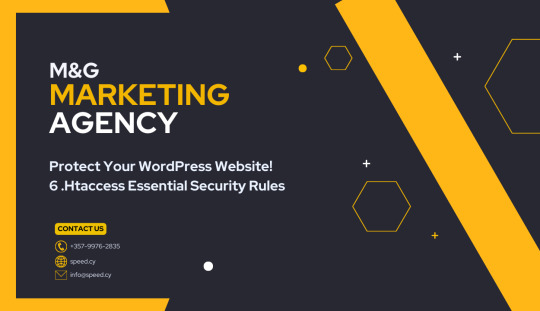
My website was under siege. A relentless digital assault. Someone was trying to break in. It was a wake-up call. I dove into research, determined to fortify my WordPress site. I discovered the power of .htaccess, a seemingly simple file with the potential to shield against cyber threats.The truth is, WordPress sites are prime targets. Statistics show that countless websites fall victim to attacks every day. Your site could be next.This is why I'm sharing what I learned. This guide is a lifeline for any WordPress user, whether you're a seasoned pro or just starting out. We'll uncover the essential .htaccess security rules that every WordPress website needs.What You'll Learn:- The simple tweaks that can make your site a fortress. - How to block bad bots, prevent hotlinking, and more. - Why these security measures are non-negotiable. - Anyone with a WordPress website. - Those who value their data and their visitors' safety. - Anyone ready to take control of their website's security. - What it does: This rule acts as a bouncer at your website's door. It identifies known bad bots and crawlers by their "user agent" (a string of text that identifies the browser or application). If a suspicious agent tries to enter, it gets shown the door. - Why it's crucial: Bad bots can overload your server, steal content, and spread malware. Blocking them keeps your site running smoothly and your data safe. - What it does: Hotlinking is when another site directly uses your images or media on their pages, stealing your bandwidth. This rule prevents that by checking where the request is coming from. If it's not your domain, access is denied. - Why it's crucial: Hotlinking wastes your resources. Blocking it saves you money and ensures your website performs optimally. - What it does: This simple rule stops visitors from seeing the structure of your website's directories. Think of it as closing the blinds on your house – you don't want strangers peering in. - Why it's crucial: Directory browsing gives attackers a roadmap to your sensitive files. Disabling it adds an extra layer of protection. - What it does: This rule puts a lock on your most important files – the ones that control your site's configuration and access. It ensures that only you (or those you authorize) can view or modify them. - Why it's crucial: These files, if compromised, can give attackers control of your website. Protecting them is non-negotiable. - What it does: Websites communicate using different methods (GET, POST, etc.). This rule only allows the safe ones (GET, POST, HEAD), blocking others that could be used for malicious purposes. - Why it's crucial: Limiting request methods reduces the attack surface of your website, making it harder for hackers to find vulnerabilities. - What it does: SQL injection is a common attack where hackers try to manipulate your database. This rule acts as a filter, blocking requests that contain suspicious SQL code. - Why it's crucial: SQL injection can have devastating consequences, from data leaks to complete site takeover. This rule offers a basic level of protection. Implementing the Rules: Your .htaccess Cheat Sheet Here's the complete set of rules you can add to your .htaccess file: .htaccess Security Rules for WordPress # BEGIN WordPress Security Rules # Block Suspicious User Agents RewriteEngine On RewriteCond %{HTTP_USER_AGENT} ^$ RewriteCond %{HTTP_USER_AGENT} (BadBot|EvilRobot|SpamCrawler) # Customize this list RewriteRule ^.*$ - # Prevent Hotlinking (replace "yourdomain.com" with your actual domain) RewriteEngine On RewriteCond %{HTTP_REFERER} !^$ RewriteCond %{HTTP_REFERER} !^https://(www.)?yourdomain.com/.*$ RewriteRule .(gif|jpg|jpeg|png|bmp)$ - # Disable Directory Browsing Options -Indexes # Protect Sensitive Files Order allow,deny Deny from all # Limit Request Methods Order deny,allow Deny from all # Block Basic SQL Injection Attempts RewriteEngine On RewriteCond %{QUERY_STRING} () RewriteCond %{QUERY_STRING} (UNION|SELECT) RewriteRule .* - # END WordPress Security Rules How to Add the Rules: Using a Plugin (File Manager):- Install a file manager plugin (e.g., WP File Manager). - Navigate to your website's root directory. - Locate the .htaccess file. - Open it for editing and paste the rules at the beginning of the file. - Connect to your website using an FTP client (e.g., FileZilla). - Navigate to your website's root directory. - Download the .htaccess file.Open it in a text editor, add the rules at the beginning, and save. - Upload the modified file back to the server. Using Terminal Access:The command to find the .htaccess file in the terminal depends on where you think it might be located. Here are some options:1. Search from the root directory:If you're not sure where the .htaccess file is, start by searching from the root directory:Bash find / -name ".htaccess" -printThis command will search the entire filesystem for files named ".htaccess".2. Search from a specific directory:If you have an idea of where the file might be, you can narrow down the search:Bash find /path/to/directory -name ".htaccess" -printReplace /path/to/directory with the actual path to the directory you want to search in.Important Note: The .htaccess file is a hidden file (starts with a dot), so you might not see it by default in your file manager.Example: If you're searching within your website's document root, which is often /var/www/html, the command would be:Bash find /var/www/html -name ".htaccess" -printAlternative: If you want to search for all .htaccess files on the server, you can omit the -print option:Bash find / -name ".htaccess"This will list all .htaccess files without printing their full path. Your Website's Security: It's In Your Hands A secure website isn't a luxury; it's a necessity. Your data, your visitors' trust, and your hard work are all on the line. The .htaccess file is a powerful tool in your arsenal. It's your shield against the unseen threats lurking in the digital shadows.Don't wait for disaster to strike. Implement these essential rules today. It's a small investment of time with a huge payoff. A fortified website is a resilient website, ready to withstand whatever the internet throws its way.Protect what you've built. Secure your WordPress site. Your future self will thank you.PS: Complementary reading: 50 Web Security Stats You Should Know In 2024 Read the full article
0 notes
Text
LING570 Hw11: Word analogy task and Skip-gram Model solved
Q1 (25 points): Write a script word analogy.sh that finds D given A, B, and D. • The command line is: word analogy.sh vector file input dir output dir flag1 flag2 • vector file is an input file with the format “w v1 v2 … vn” (e.g., vectors.txt), where < v1, v2, …, vn > is word embedding of the word w. • input dir (e.g., question-data) is a directory that contains a list of test files. The lines…

View On WordPress
0 notes
Text
LING570 Hw11: Word analogy task and Skip-gram Model
Q1 (25 points): Write a script word analogy.sh that finds D given A, B, and D. • The command line is: word analogy.sh vector file input dir output dir flag1 flag2 • vector file is an input file with the format “w v1 v2 … vn” (e.g., vectors.txt), where < v1, v2, …, vn > is word embedding of the word w. • input dir (e.g., question-data) is a directory that contains a list of test files. The lines…
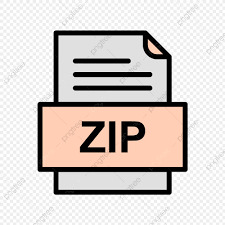
View On WordPress
0 notes
Text
A Step-by-Step Guide to Changing Your Website's Domain Name
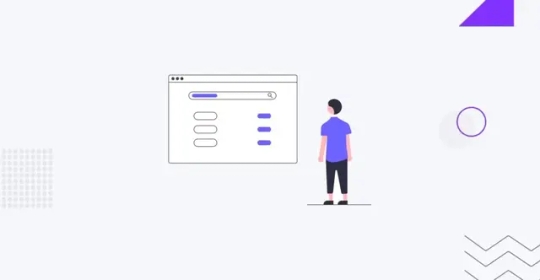
Are you contemplating changing the domain name of your existing website? It's a decision that requires careful planning and execution to ensure a smooth transition without affecting your site's SEO and user experience. In this comprehensive guide, we'll walk you through the process step by step, alleviating any concerns you may have along the way. How to change domain name on WordPress
Before diving into the technicalities, let's address why you might want to change your domain name in the first place. Perhaps you're rebranding your business, or you've outgrown your current domain and are seeking something more reflective of your brand identity. Whatever the reason, follow these steps to seamlessly change your website's domain name:
Assess Your Reasons and Plan Accordingly: Understand the motivations behind the domain change and strategize accordingly. Ensure the new domain aligns with your brand identity and long-term goals.
Backup Your Website: Before making any changes, it's crucial to create a backup of your entire website, including files and databases. This serves as a safety net in case anything goes awry during the transition.
Choose the Right Domain Registrar: Select a reputable domain registrar to register your new domain. Ensure they offer reliable services and seamless integration with your website platform.
Purchase Your New Domain: Once you've chosen a registrar, purchase your new domain name. Consider opting for a similar domain if your desired one is unavailable to maintain consistency and avoid confusion among your audience.
Notify Your Audience: Inform your audience about the upcoming domain change through your website, email newsletters, and social media channels. Provide clear instructions and timelines to minimize any inconvenience.
Update Internal Links and Content: Before switching domains, update all internal links and references within your website to reflect the new domain. This includes hyperlinks, image URLs, and embedded media.
Set Up 301 Redirects: Implement 301 redirects from your old domain to the new one to ensure seamless navigation for both users and search engines. This preserves your SEO efforts and prevents visitors from encountering broken links.
Verify Ownership and Configure DNS Settings: Verify ownership of your new domain and configure DNS settings to point to your website's hosting server. This step may vary depending on your hosting provider and registrar.
Monitor and Test: After completing the domain transfer, monitor your website closely for any issues or unexpected changes in traffic and performance. Conduct thorough testing to ensure all pages and functionalities are working as intended.
Update External Links and Listings: Don't forget to update any external links or listings pointing to your old domain, such as business directories and social media profiles. This helps maintain consistency across the web and avoids confusion for visitors.
By following these steps diligently, you can successfully change the domain name of your existing website without compromising its integrity or SEO performance. Remember to approach the process with patience and attention to detail, and don't hesitate to seek professional assistance if needed. Your website's domain is a crucial aspect of your online presence, so make sure the transition is executed smoothly to maintain trust and credibility with your audience.
0 notes
Text
How to Add Security through WordPress
WordPress itself provides several built-in security features, and you can further enhance security by utilizing various plugins and best wordpress hosting india. Here's how you can add security to your WordPress site:
Step 1: Update WordPress Core, Themes, and Plugins: - Keep your WordPress installation, themes, and plugins up to date to patch any known security vulnerabilities. Step 2: Use Secure Hosting: - Choose a reputable hosting provider that offers security features like firewalls, malware scanning, and regular backups. Step 3: Strong Admin Passwords: - Use strong, unique passwords for your WordPress admin accounts and encourage all users to do the same. Step 4: Limit Login Attempts: Install a plugin to limit the number of login attempts from a single IP address to protect against brute force attacks. Step 5: Two-Factor Authentication (2FA): - Implement 2FA for WordPress logins using plugins like Google Authenticator or Duo Two-Factor Authentication. Step 6: Secure wp-config.php: - Protect your wp-config.php file by moving it to a higher-level directory or adding code to your .htaccess file to restrict access. Step 7: Disable Directory Listing: - Prevent directory listing by adding Options -Indexes to your .htaccess file to hide directory contents. Step 8: Disable XML-RPC: - If you're not using XML-RPC functionality, disable it to prevent potential exploitation by attackers.
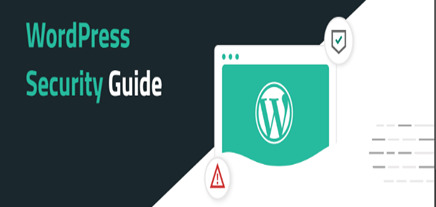
Step 9: Limit File Permissions: - Set appropriate file permissions for your WordPress files and directories to restrict unauthorized access. Step 10: WordPress Security Headers: - Implement security headers like Content Security Policy (CSP), X-Frame-Options, X-XSS-Protection, and others to enhance browser security. Step 11: WordPress Security Plugins: - Install reputable security plugins like Word fence, Sucuri Security, or themes Security to monitor and protect your site from various threats. Step 12: Regular Backups: - Set up regular backups of your WordPress site, including files and the database, and store them securely offsite. Step 13: WordPress Salts and Keys: - Update your WordPress salts and keys regularly to enhance encryption and protect against brute force attacks. Step 14: Disable File Editing: - Prevent file editing within the WordPress dashboard by adding define ('DISALLOW_FILE_EDIT', true); to your wp-config.php file. Step 15: Security Headers: - Add security headers to your site's HTTP responses to protect against various types of attacks. You can do this manually or by using a security plugin. Step 16: Monitor File Changes: - Install a plugin or set up alerts to monitor and notify you of any unauthorized changes to your WordPress files and cheap wordpress hosting india. Note: By implementing these security measures, you can significantly improve the security of your WordPress site and protect it from various threats. Additionally, staying informed about security best practices and regularly auditing your site's security can help you stay one step ahead of potential attackers.
0 notes